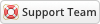08-07-2020, 09:35 AM
Installing Credit Manager is very simple. The following steps will guide you through the process:
1) Upload the entire folder to your website - if you experience problems, try uploading in binary mode. However, do not upload the “upload” folder, just the files inside of it!
2) Activate the module in WHMCS via the Configuration > System Settings > ADDON MODULES screen. You will see the Credit Manager click activate then click configure to see the options
![[Image: credit12.png]](https://www.whmcsservices.com/images/credit12.png)
3) Check Full Administrator box in the Access Control then click save changes
4) You can access your module at 'Addons' → 'Credit Manager'
Note: you can also customize the email template used via the Setup >> Email Templates screen. you see https://www.whmcsservices.community/show...hp?tid=525
1) Upload the entire folder to your website - if you experience problems, try uploading in binary mode. However, do not upload the “upload” folder, just the files inside of it!
2) Activate the module in WHMCS via the Configuration > System Settings > ADDON MODULES screen. You will see the Credit Manager click activate then click configure to see the options
![[Image: credit12.png]](https://www.whmcsservices.com/images/credit12.png)
3) Check Full Administrator box in the Access Control then click save changes
4) You can access your module at 'Addons' → 'Credit Manager'
Note: you can also customize the email template used via the Setup >> Email Templates screen. you see https://www.whmcsservices.community/show...hp?tid=525
Gabriel
Technical Analyst I
WHMCS Services
Technical Analyst I
WHMCS Services