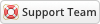03-24-2020, 06:43 PM
1 - Upload the entire files to your WHMCS root directory - if you experience problems, try uploading in binary mode
2 - Login to admin area go to Configuration > System Settings > ADDON MODULES
3 - In the addon modules page you will see the Email Auto Authorization click activate then click configure to see the options
![[Image: autoauth.png]](https://www.whmcsservices.community/img/autoauth.png)
4 - The module works with Invoices, Products, Domain and Quote Delivery email templates to add the Auto Authorization Link see the available merge fields you will find 2 custom fields {$authorization_link} and {$authorization_html} you can use any one of them
https://www.whmcsservices.com/images/EmailAutoAuth2.png
This is only of WHMCS 7.9.x Only
5 - In order for this module to work, WHMCS's AutoAuth feature must be enabled. If you haven't yet enabled AutoAuth previously, edit your WHMCS's configuration.php and add a random $autoauthkey variable, e.g (Make sure you change the string to something random). $autoauthkey = "surheuheruhryeyr8ye";
If you made any custom changes to these templates files you will need to make these changes again inside of the new template file. These templates are based on the default template in 7.x.
Remember: After upgrading, your browser may still display cached versions of the previous files. So if you get any display issues or inconsistencies, always try clearing your cache first, both in your browser, and the WHMCS templates cache (templates_c folder files)
2 - Login to admin area go to Configuration > System Settings > ADDON MODULES
3 - In the addon modules page you will see the Email Auto Authorization click activate then click configure to see the options
![[Image: autoauth.png]](https://www.whmcsservices.community/img/autoauth.png)
4 - The module works with Invoices, Products, Domain and Quote Delivery email templates to add the Auto Authorization Link see the available merge fields you will find 2 custom fields {$authorization_link} and {$authorization_html} you can use any one of them
https://www.whmcsservices.com/images/EmailAutoAuth2.png
This is only of WHMCS 7.9.x Only
5 - In order for this module to work, WHMCS's AutoAuth feature must be enabled. If you haven't yet enabled AutoAuth previously, edit your WHMCS's configuration.php and add a random $autoauthkey variable, e.g (Make sure you change the string to something random). $autoauthkey = "surheuheruhryeyr8ye";
If you made any custom changes to these templates files you will need to make these changes again inside of the new template file. These templates are based on the default template in 7.x.
Remember: After upgrading, your browser may still display cached versions of the previous files. So if you get any display issues or inconsistencies, always try clearing your cache first, both in your browser, and the WHMCS templates cache (templates_c folder files)
Gabriel
Technical Analyst I
WHMCS Services
Technical Analyst I
WHMCS Services