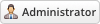06-29-2024, 04:36 PM
Installing Pin 2FA is very simple. The following steps will guide you through the process:
1) Upload the entire folder to your website - if you experience problems, try uploading in binary mode. However, do not upload the “upload” folder, just the files inside of it!
2) Login to the admin area and go to Configuration > System Settings > ADDON MODULES
3) In the addon modules page, you will see the Pin 2FA click activate then click configure to see the options
4) Check the Full Administrator box in the Access Control then click Save changes
5) You can access your module at 'Addons' → 'Pin 2FA'
6) To enable Two-factor Authentication then please go to Setup -> Staff Management -> Two-Factor Authentication on the navigation bar at the top of WHMCS
7) Scroll down to 'Pin Two-Factor Authentication' and click the 'Activate' button
8) Tick the 'Enable for clients' if you want clients to be able to use this
9) Tick the 'Enable for staff' if you want staff to be able to use this and enable Force Administrator Users to enable Two Factor Authentication.
10) Click the 'Save Changes' Button
1) Upload the entire folder to your website - if you experience problems, try uploading in binary mode. However, do not upload the “upload” folder, just the files inside of it!
2) Login to the admin area and go to Configuration > System Settings > ADDON MODULES
3) In the addon modules page, you will see the Pin 2FA click activate then click configure to see the options
4) Check the Full Administrator box in the Access Control then click Save changes
5) You can access your module at 'Addons' → 'Pin 2FA'
6) To enable Two-factor Authentication then please go to Setup -> Staff Management -> Two-Factor Authentication on the navigation bar at the top of WHMCS
7) Scroll down to 'Pin Two-Factor Authentication' and click the 'Activate' button
8) Tick the 'Enable for clients' if you want clients to be able to use this
9) Tick the 'Enable for staff' if you want staff to be able to use this and enable Force Administrator Users to enable Two Factor Authentication.
10) Click the 'Save Changes' Button