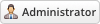06-28-2022, 09:24 AM
Installing Email Delivery Status is very simple. The following steps will guide you through the process:
1) Upload the entire folder to your website - if you experience problems, try uploading in binary mode. However, do not upload the “upload” folder, just the files inside of it!
2) Login to the admin area and go to Configuration > System Settings > ADDON MODULES
3) In the addon modules page, you will see the Email Delivery Status click activate then click configure to see the options
![[Image: EmailDeliveryStatus3.png]](https://www.whmcsservices.com/images/EmailDeliveryStatus3.png)
4) Check the Full Administrator box in the Access Control then click save changes
5) Login to admin area go to Configuration > System Settings > Getting Settings > Mail tab add the code "{$wsdeliveryicon}" at "Client Email Footer Content".
6) You can access your module at 'Addons' → 'Email Delivery Status'
1) Upload the entire folder to your website - if you experience problems, try uploading in binary mode. However, do not upload the “upload” folder, just the files inside of it!
2) Login to the admin area and go to Configuration > System Settings > ADDON MODULES
3) In the addon modules page, you will see the Email Delivery Status click activate then click configure to see the options
![[Image: EmailDeliveryStatus3.png]](https://www.whmcsservices.com/images/EmailDeliveryStatus3.png)
4) Check the Full Administrator box in the Access Control then click save changes
5) Login to admin area go to Configuration > System Settings > Getting Settings > Mail tab add the code "{$wsdeliveryicon}" at "Client Email Footer Content".
6) You can access your module at 'Addons' → 'Email Delivery Status'