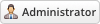10-12-2017, 06:07 PM
Global settings:
![[Image: ClientNotifications6.png]](https://www.whmcsservices.community/cn/ClientNotifications6.png) Click on Add New Notification
Click on Add New Notification
To setup your multi-language setting and also setup module details you can go to the module main page -> Settings page.
![[Image: ClientNotifications3.png]](https://www.whmcsservices.community/cn/ClientNotifications3.png)
You don't need to select your WHMCS main language, we adding the main language automatically to addon.
In client notification add you can create 3 types of notifications and in below we show you notifications with an example of each one
1. Client Area Page (Home): This notification will showing to the, not in client area home page (clientarea.php) and you can choose notification place in the – middle – bottom
![[Image: ClientNotifications.png]](https://www.whmcsservices.community/cn/ClientNotifications.png) You can add a new notification just by click on the notification from the page and fill the red information and then save that.
You can add a new notification just by click on the notification from the page and fill the red information and then save that.
![[Image: ClientNotifications7.png]](https://www.whmcsservices.community/cn/ClientNotifications7.png)
Position: In client area home page notification you can select where a client can see the notification in the top of the page or middle or bottom of the page.
Display Time Limitation: you can choose an expiry date to notification that can showable until that.
Notification type: You can choose your message type like success – alert – danger – information or other
Notification Status: you can disable or enable showing this on client pages.
Client Option: You can choose all, Selected one or not logged
Client Group: You can choose to enable us to choose what group or disable
Product Option: If you enable you can choose Groups, Product, or addon
2. Top notification: This notification type able to you can create a notification as WHMCS notifications and you can create your own information on that.
![[Image: ClientNotifications4.png]](https://www.whmcsservices.community/cn/ClientNotifications4.png)
To create a Top notification click new notification from the module main page and then fill the required information to it's going on client pages.
![[Image: ClientNotifications5.png]](https://www.whmcsservices.community/cn/ClientNotifications5.png) Notification type: you can choose your message type from 4 predefined notification types – information – success – error – warning.
Notification type: you can choose your message type from 4 predefined notification types – information – success – error – warning.
Display Time Limitation: you can choose an expiry date to notification that can showable until that.
Notification type: You can choose your message type like success – alert – danger – information or other
Notification Status: you can disable or enable showing this on client pages.
Client Option: You can choose all, Selected one or not logged
Client Group: You can choose to enable us to choose what group or disable
Product Option: If you enable you can choose Groups, Product, or addon
3. Popup Notification:
This notification type allows you to add a popup on the client page.
![[Image: ClientNotifications1.png]](https://www.whmcsservices.community/cn/ClientNotifications1.png) to create a new popup you can click on new client notification from the module main page and fill required fields as we describe you.
to create a new popup you can click on new client notification from the module main page and fill required fields as we describe you.
![[Image: ClientNotifications2.png]](https://www.whmcsservices.community/cn/ClientNotifications2.png) Expiry Date: you can set a expire date to notification also you can leave blank to showable forever.
Expiry Date: you can set a expire date to notification also you can leave blank to showable forever.
Popup Trigger: You can set popup display setting, you can 2 choose to show this notification only when the client login to WHMCS or showing this always.
Pages Trigger: Required - You should insert which pages need to show this popup on it, Use page name like index.php | Separate multiple pages with a comma. (Leave blank if using a shortcode).
Display delay: You can set a delay to show popup in seconds for example showing popup 3 seconds after page load completed.
Display Time Limitation: you can choose an expiry date to notification that can showable until that.
Notification Status: you can disable or enable showing this on client pages.
Client Option: You can choose all, Selected one or not logged
Client Group: You can choose to enable us to choose what group or disable
Product Option: If you enable you can choose Groups, Product, or addon
![[Image: ClientNotifications6.png]](https://www.whmcsservices.community/cn/ClientNotifications6.png)
To setup your multi-language setting and also setup module details you can go to the module main page -> Settings page.
![[Image: ClientNotifications3.png]](https://www.whmcsservices.community/cn/ClientNotifications3.png)
You don't need to select your WHMCS main language, we adding the main language automatically to addon.
Create your own notification
In client notification add you can create 3 types of notifications and in below we show you notifications with an example of each one
1. Client Area Page (Home): This notification will showing to the, not in client area home page (clientarea.php) and you can choose notification place in the – middle – bottom
![[Image: ClientNotifications.png]](https://www.whmcsservices.community/cn/ClientNotifications.png)
![[Image: ClientNotifications7.png]](https://www.whmcsservices.community/cn/ClientNotifications7.png)
Position: In client area home page notification you can select where a client can see the notification in the top of the page or middle or bottom of the page.
Display Time Limitation: you can choose an expiry date to notification that can showable until that.
Notification type: You can choose your message type like success – alert – danger – information or other
Notification Status: you can disable or enable showing this on client pages.
Client Option: You can choose all, Selected one or not logged
Client Group: You can choose to enable us to choose what group or disable
Product Option: If you enable you can choose Groups, Product, or addon
2. Top notification: This notification type able to you can create a notification as WHMCS notifications and you can create your own information on that.
![[Image: ClientNotifications4.png]](https://www.whmcsservices.community/cn/ClientNotifications4.png)
To create a Top notification click new notification from the module main page and then fill the required information to it's going on client pages.
![[Image: ClientNotifications5.png]](https://www.whmcsservices.community/cn/ClientNotifications5.png)
Display Time Limitation: you can choose an expiry date to notification that can showable until that.
Notification type: You can choose your message type like success – alert – danger – information or other
Notification Status: you can disable or enable showing this on client pages.
Client Option: You can choose all, Selected one or not logged
Client Group: You can choose to enable us to choose what group or disable
Product Option: If you enable you can choose Groups, Product, or addon
3. Popup Notification:
This notification type allows you to add a popup on the client page.
![[Image: ClientNotifications1.png]](https://www.whmcsservices.community/cn/ClientNotifications1.png)
![[Image: ClientNotifications2.png]](https://www.whmcsservices.community/cn/ClientNotifications2.png)
Popup Trigger: You can set popup display setting, you can 2 choose to show this notification only when the client login to WHMCS or showing this always.
Pages Trigger: Required - You should insert which pages need to show this popup on it, Use page name like index.php | Separate multiple pages with a comma. (Leave blank if using a shortcode).
Display delay: You can set a delay to show popup in seconds for example showing popup 3 seconds after page load completed.
Display Time Limitation: you can choose an expiry date to notification that can showable until that.
Notification Status: you can disable or enable showing this on client pages.
Client Option: You can choose all, Selected one or not logged
Client Group: You can choose to enable us to choose what group or disable
Product Option: If you enable you can choose Groups, Product, or addon