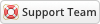10-20-2020, 02:15 PM
Installing Login Verify Pin is very simple. The following steps will guide you through the process:
1) Upload the entire folder to your website - if you experience problems, try uploading in binary mode. However, do not upload the “upload” folder, just the files inside of it!
2) Login to admin area go to Configuration > System Settings > ADDON MODULES
3) In the addon modules page you will see the Login Verify Pin click activate then click configure to see the options
Check Full Administrator box in the Access Control then click save changes
4) To see who your client setup the pin to go to Addons > Login Verify Pin
For v8.x and newer versions, the menu item will be added to the client area automatically, and to change the text displayed on the menu item, please check the language file $_ADDONLANG['page_title'] and set this to your own preference.
Remember: After upgrading, your browser may still display cached versions of the previous files. So if you get any display issues or inconsistencies, always try clearing your cache first, both in your browser, and the WHMCS templates cache (templates_c folder files)
When you do a test make sure that you do not login as admin. Logout and test the module as a client
1) Upload the entire folder to your website - if you experience problems, try uploading in binary mode. However, do not upload the “upload” folder, just the files inside of it!
2) Login to admin area go to Configuration > System Settings > ADDON MODULES
3) In the addon modules page you will see the Login Verify Pin click activate then click configure to see the options
Check Full Administrator box in the Access Control then click save changes
4) To see who your client setup the pin to go to Addons > Login Verify Pin
For v8.x and newer versions, the menu item will be added to the client area automatically, and to change the text displayed on the menu item, please check the language file $_ADDONLANG['page_title'] and set this to your own preference.
Remember: After upgrading, your browser may still display cached versions of the previous files. So if you get any display issues or inconsistencies, always try clearing your cache first, both in your browser, and the WHMCS templates cache (templates_c folder files)
When you do a test make sure that you do not login as admin. Logout and test the module as a client
Gabriel
Technical Analyst I
WHMCS Services
Technical Analyst I
WHMCS Services