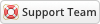04-27-2020, 01:10 PM
Installing Client Manager is very simple. The following steps will guide you through the process:
1) Upload the entire folder to your website - if you experience problems, try uploading in binary mode. However, do not upload the “upload” folder, just the files inside of it!
2) Login to admin area go to Configuration > System Settings > ADDON MODULES
3) In the addon modules page, you will see the Client Manager click activate then click configure to see the options
![[Image: cm.png]](https://www.whmcsservices.community/cn/cm.png)
4) You can access your module at 'Addons' → 'Client Manager' you can setup what you need
If you planning to use Partial PayPal Payment click here
If you planning to use Dashboard Widget Click Here
1) Upload the entire folder to your website - if you experience problems, try uploading in binary mode. However, do not upload the “upload” folder, just the files inside of it!
2) Login to admin area go to Configuration > System Settings > ADDON MODULES
3) In the addon modules page, you will see the Client Manager click activate then click configure to see the options
![[Image: cm.png]](https://www.whmcsservices.community/cn/cm.png)
4) You can access your module at 'Addons' → 'Client Manager' you can setup what you need
If you planning to use Partial PayPal Payment click here
If you planning to use Dashboard Widget Click Here
Gabriel
Technical Analyst I
WHMCS Services
Technical Analyst I
WHMCS Services