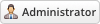02-07-2025, 07:03 PM
Installing UptimeRobot Monitor is very simple. The following steps will guide you through the process:
1) Upload the entire folder to your website. If you experience problems, try uploading in binary mode. However, do not upload the “upload” folder, just the files inside!
2) Login to the admin area and go to Configuration > System Settings > ADDON MODULES
3) In the addon modules page, you will see UptimeRobot Monitor click activate then click configure to see the options
4) Check the Full Administrator box in the Access Control then click Save changes
5) Create a product from the admin panel (Configuration > System Settings > Products/Services). Select module type as UptimeRobotMonitor. Choose the drop-down button. Make sure you uncheck Require Domain
1) Upload the entire folder to your website. If you experience problems, try uploading in binary mode. However, do not upload the “upload” folder, just the files inside!
2) Login to the admin area and go to Configuration > System Settings > ADDON MODULES
3) In the addon modules page, you will see UptimeRobot Monitor click activate then click configure to see the options
4) Check the Full Administrator box in the Access Control then click Save changes
5) Create a product from the admin panel (Configuration > System Settings > Products/Services). Select module type as UptimeRobotMonitor. Choose the drop-down button. Make sure you uncheck Require Domain