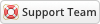05-12-2020, 04:01 PM
Installing Phone Verification is very simple. The following steps will guide you through the process:
1 - Upload the entire files/folder to your WHMCS root directory - if you experience problems, try uploading in binary mode. However, do not upload the “upload” folder, just the files inside of it!
2 - Login to admin area go to Configuration > System Settings > ADDON MODULES
3 - In the addon modules page you will see the Phone Verification click activate then click configure to see the options
![[Image: phoneverify.png]](https://www.whmcsservices.community/img/phoneverify.png)
4 - Go to ADDONS > Phone Verification click settings tab in the menu
If you use Amazon SNS, MessageBird, or Twilio then download this one
Please login to your client area go to Support > My forum and then go to https://www.whmcsservices.community/show...hp?tid=514
I not responsible lost SMS Credit
1 - Upload the entire files/folder to your WHMCS root directory - if you experience problems, try uploading in binary mode. However, do not upload the “upload” folder, just the files inside of it!
2 - Login to admin area go to Configuration > System Settings > ADDON MODULES
3 - In the addon modules page you will see the Phone Verification click activate then click configure to see the options
![[Image: phoneverify.png]](https://www.whmcsservices.community/img/phoneverify.png)
4 - Go to ADDONS > Phone Verification click settings tab in the menu
If you use Amazon SNS, MessageBird, or Twilio then download this one
Please login to your client area go to Support > My forum and then go to https://www.whmcsservices.community/show...hp?tid=514
I not responsible lost SMS Credit
Gabriel
Technical Analyst I
WHMCS Services
Technical Analyst I
WHMCS Services