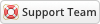10-25-2021, 10:08 AM
Installing Existing Domain is very simple. The following steps will guide you through the process:
1- Upload the entire folder to your website - if you experience problems, try uploading in binary mode. However, do not upload the “upload” folder, just the files inside of it!
2- Change your_template to the directory name of your WHMCS template (found under whmcs_path/templates/), e.g orbit, Croster, Clouder etc.
3- Login to admin area go to Configuration > System Settings > ADDON MODULES
4- In the addon modules page you will see the Existing Domains; click activate; click configure to see the option.
![[Image: existingdomain.png]](https://www.whmcsservices.com/images/existingdomain.png)
That is it. Now when a client orders a service, which has the "Require Domain" option enabled, they will be given an option to use a domain they already have in their account.
5- If you like to put this code manually then open the code.txt or upload the exciting template I have.
Remember: After upgrading, your browser may still display cached versions of the previous files. So if you get any display issues or inconsistencies, always try clearing your cache first, both in your browser, and the WHMCS templates cache (templates_c folder files)
When you do a test make sure that you do not login as admin. Logout and test the module as a client
1- Upload the entire folder to your website - if you experience problems, try uploading in binary mode. However, do not upload the “upload” folder, just the files inside of it!
2- Change your_template to the directory name of your WHMCS template (found under whmcs_path/templates/), e.g orbit, Croster, Clouder etc.
3- Login to admin area go to Configuration > System Settings > ADDON MODULES
4- In the addon modules page you will see the Existing Domains; click activate; click configure to see the option.
![[Image: existingdomain.png]](https://www.whmcsservices.com/images/existingdomain.png)
That is it. Now when a client orders a service, which has the "Require Domain" option enabled, they will be given an option to use a domain they already have in their account.
5- If you like to put this code manually then open the code.txt or upload the exciting template I have.
Remember: After upgrading, your browser may still display cached versions of the previous files. So if you get any display issues or inconsistencies, always try clearing your cache first, both in your browser, and the WHMCS templates cache (templates_c folder files)
When you do a test make sure that you do not login as admin. Logout and test the module as a client
Gabriel
Technical Analyst I
WHMCS Services
Technical Analyst I
WHMCS Services